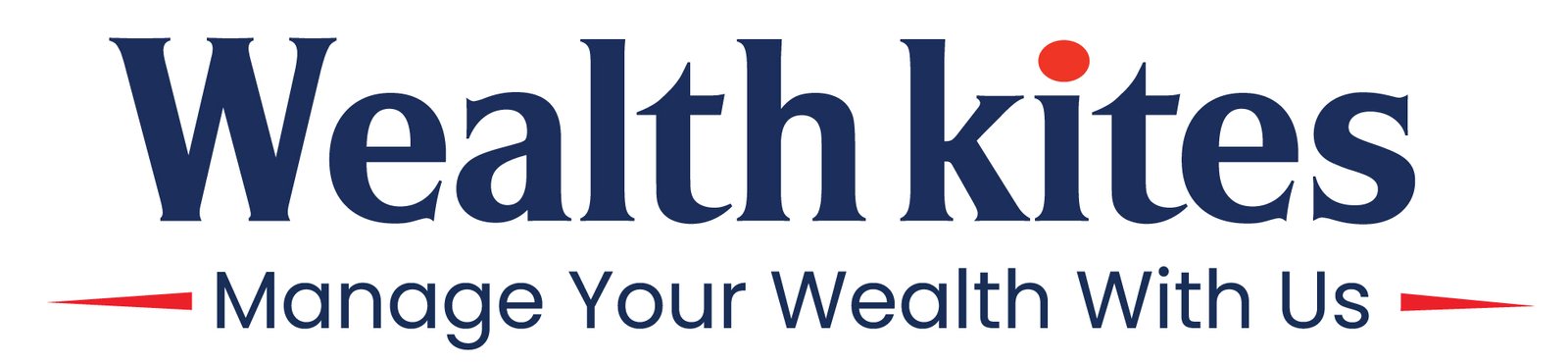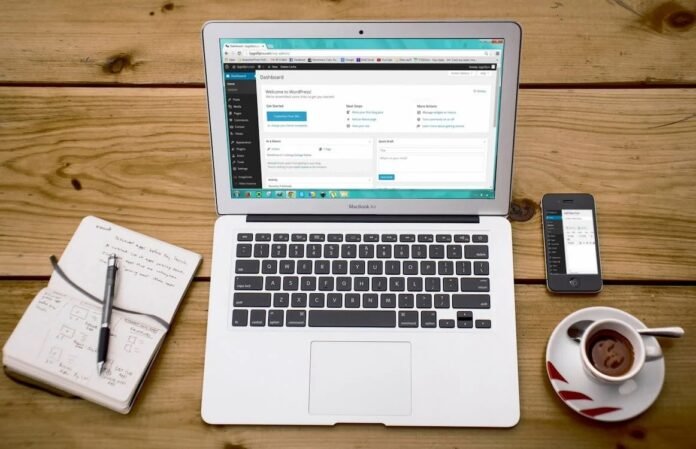Affiliate marketing has become an eCommerce staple recently and for a good reason. Vendors can increase their revenue through more sales, and affiliates can leverage their platforms to earn additional income. An increasingly efficient way for affiliates to operate has become through Amazon affiliate stores. Setting one up allows them to sell products from Amazon and comes with the reassurance of an Amazon Associates program membership. The same reassurance also applies to vendors, as they connect with affiliates in more secure settings. If this interests you, you’ll likely want to set up an Amazon affiliate store using WordPress. If so, we’re here to help.
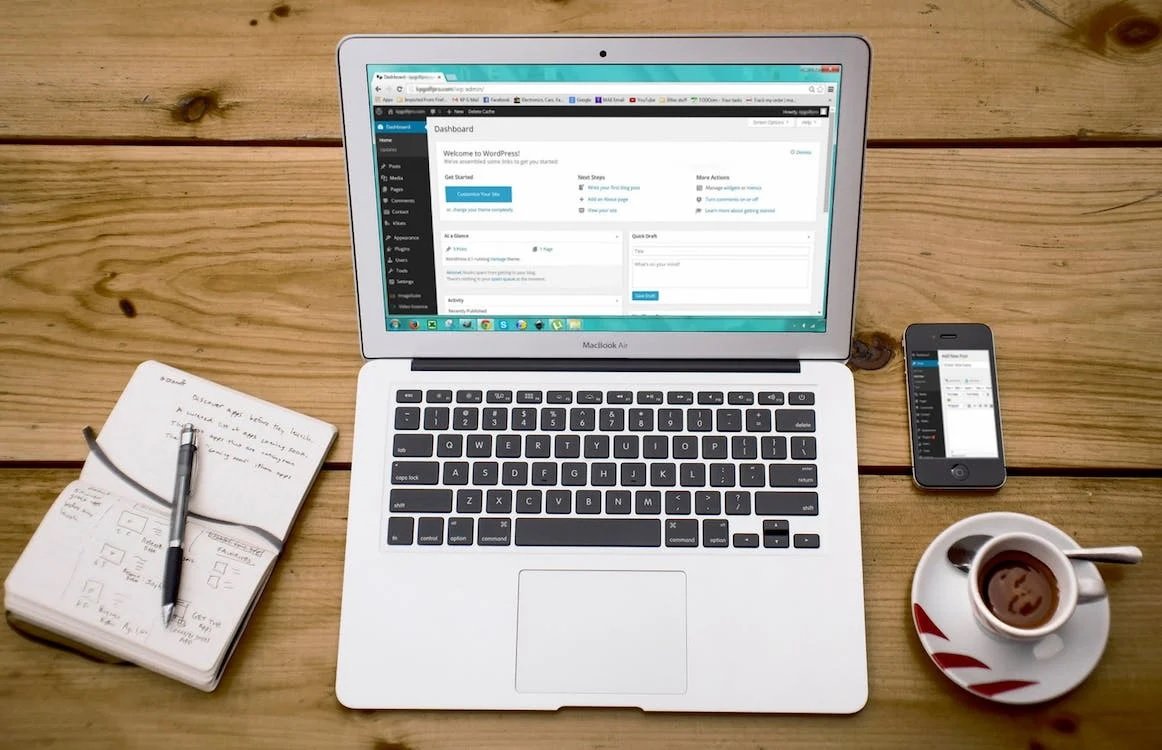
Why WordPress?
First things first, if you haven’t yet delved into WordPress, you may be considering alternatives. In that case, allow this brief introductory segment to explain this article’s focus and highlight WordPress’s merits.
For one, WordPress is undeniably prominent in the CMS market. The knowledgeable staff at wpfullcare.com points out that, as of 2022, WordPress was powering about 43% of all websites. Among websites that use a CMS, its prominence is an even more impressive 65%. WordPress offers a powerful and flexible CMS, a massive plugin library and an active community.
And second, plugins are particularly noteworthy as they include the eCommerce plugin WooCommerce. This powerful plugin facilitates a transformation of WordPress websites into eCommerce platforms and is no less appealing. It’s used by over 8% of all websites and almost 13% of all eCommerce websites. As far as the eCommerce platform market goes, it holds the lead with an impressive 23% market share.
Needless to say, WooCommerce will be central to this article’s focus as well.
What is affiliate marketing?
If you want to set up an Amazon affiliate store, you likely know affiliate marketing well. If not, here we may outline the basics.
Affiliate marketing is a highly effective form of digital marketing. It involves two parties, with an optional third:
- Vendors, who are typically brands and businesses seeking to promote their products
- Affiliates, or individuals seeking to promote the products of others
- Affiliate networks, like the Amazon Associates program, which connect vendors and affiliates
It works because vendors produce affiliate links for affiliates to promote products. The affiliate gets a commission for each successful sale made or desired action completed through such links. Vendors only pay for direct results through this arrangement, and affiliates profit from their existing platforms.
Why build an Amazon affiliate store?
And finally, you may be wondering why an Amazon affiliate store is the better option. Beyond Amazon’s sheer power in the eCommerce field, there are several reasons behind this option’s appeal.
For one, it’s the better option for affiliates because it removes the hassle of having to manage one’s online store. It only requires that affiliates add affiliate links to their website, and the rest of the process passes on to Amazon.
Second, it opens up Amazon’s massive range of products through Amazon Associates. With millions of products to promote, finding one’s niche is distinctly easier.
Third, Amazon affiliate stores have very modest startup and running costs alongside competitive conversion rates. This alone makes them a very efficient option for starting affiliates and those operating on tighter budgets.
How to build an Amazon affiliate store using WordPress
With introductions in order, here we can delve into a simple step-by-step guide to setting up your store. Especially if you’re not new to WordPress or Amazon Associates, you should encounter no difficulties.
#1 Getting Started with WordPress
First things first, you will need to set up your WordPress website. For this step, you will need to:
- Get WordPress from org – not wordpress.com
- Pick a web hosting provider; notable options are Bluehost, DreamHost, and HostGator, among others
- Register a domain name
- Buy an SSL certificate if you’re planning on accepting credit card payments in your store in the future
Don’t be discouraged if this sounds like too much of a hassle. Many web hosting providers offer WordPress packages, which include all of the above, with reasonable price tags.
Pick the one that best suits your needs and budget and has your hosting provider guide you. Once you’re done, go to your WordPress dashboard; the URL should look like “example.com/wp-admin/.” Enter the credentials you’ve created before, log in, and you can proceed to the next step.
#2 Installing WooCommerce
Next, you’ll need to install the WooCommerce plugin. Some eCommerce themes, like Astra, will have it installed by default – which is where building an Amazon affiliate store using WordPress becomes easy.
So let us cover both. If you do want to install an eCommerce-ready theme:
- Head to your dashboard’s Appearance>Themes section and select “Add New”
- Search for your theme of choice using the Feature filter
- Find your theme of choice, click on Install, and activate it
If you have a theme you’d rather use, you’ll need to install WooCommerce yourself:
- Head to Plugins>Add New
- Search for WooCommerce
- Click on “Install” and activate
In either case, you should now have a WooCommerce section in your left-hand menu. Here is where your Amazon affiliate store will come into shape.
WooCommerce has a vast array of features for eCommerce websites, from CartFlow to analytics and more. Don’t worry if this feels daunting at first; for an affiliate store’s purposes, you’ll only need a select few, as we’ll see next.
#3 Signing up for the Amazon Associates Program
For the next step, you’ll need to sign up for the Amazon Associates program. Simply visit the program’s page and click “Sign Up” to start setting up your Amazon affiliate store using WordPress.
If you have an existing Amazon account, you can use its credentials for this step. If not, click “Create your Amazon account” and follow the instructions to set one up.
Now, before being able to use the Associates Central, you will need to fill out the “Website and Mobile App List” tab and the “Profile” tab. For the former:
- Go through the instructions in the “these instructions” hypertext, and consider adding Facebook and Twitter profiles as noted there
- Add your website’s URL in the relevant field – and your mobile app’s URL, if you have one
- Tick the “No” button under the question on whether your platforms are “directed primarily at children under 13”
For the latter:
- Pick your “preferred Associate Store ID” – it should ideally resemble your website as closely as possible
- Enter and select the information that best describes your website
- Click “Finish”
And you’re done; you’re now an Amazon affiliate.
#4 Getting Amazon affiliate product links
By this stage, you’ve already built your Amazon affiliate store using WordPress and become an Amazon affiliate. All left to do now is get affiliate product links and add them to your store.
There are a few different ways to get product links, so here we may cover the basics of each.
First, you may start with Amazon’s own recommendations based on your website’s history:
- Sign into your Amazon Associates account, and scroll to the bottom of the page; there, you’ll find Amazon’s recommendations
- Choose a product, hover over its image until the “Get Link” button appears, and click it
- There, navigate to the “Text Only” tab, and click the “Short Link” button
Conversely, you may search for products yourself. To do so, you can:
- Navigate to your Amazon Affiliate dashboard
- There, either use the search bar to search for product keywords and ASIN/ISBN numbers or browse by category in the “Browse for Product” tab
- Choose a product and click on the highlighted “Get Link” button
For an even easier option, you can simply browse the Amazon store as normal. If you’re logged into your affiliate account, you will notice a new Amazon Associates SiteStripe banner at the top of the screen. From there, you can:
- Find a product you wish to promote
- Click on the “Get Link: Text” button in the SiteStripe banner
- Click on the “Short link” button in the popup that appears
If you’ve set up your Amazon affiliate store using WordPress, there’s now only one step left to go.
#5 Adding Amazon affiliate product links to WooCommerce
For a broader-use website, you can, by all means, use your affiliate links inside your content. For blog posts, for instance, you can add an affiliate link disclaimer and appropriately insert the links within the content.
For WooCommerce use, however, you will need to follow a different process. It, too, is quite simple.
- Navigate to your WordPress dashboard and there to Products>Add New
- Add a detailed product description to the post editor, and proceed to the “Product data” box
- There, click on the “Simple product” dropdown and select “External/Affiliate product”
- Paste your affiliate URL in the “Product URL” field, and tweak the “Button text” field as you deem fit
- Leave the “Regular price” and “Sale price” fields blank – prices fluctuate over time, and Amazon will handle that for you
Here, you can also handle peripherals, such as
- The product’s description in the “Product short description” section
- The product’s image in the “Set product image” button
- Image galleries, if needed, in the “Add product gallery images” button
As always, being as thorough, accurate, and visually enticing as possible can work wonders – so don’t neglect such elements.
Wrapping up
Following this rather lengthy but simple process, you should now have set up an Amazon affiliate store using WordPress. Depending on your website, your niche, and other factors unique to you, you should now be ready to engage in affiliate marketing within Amazon’s vast ecosystem. Here we’ve outlined the basics, but don’t be afraid to explore your options further as needed. WooCommerce is vast, and so are the possibilities depending on your content and existing platforms. Once you’re accustomed to the basics, there’s no reason not to take your efforts to the next level. The foundation is there, and the benefits should justify the effort manifold.